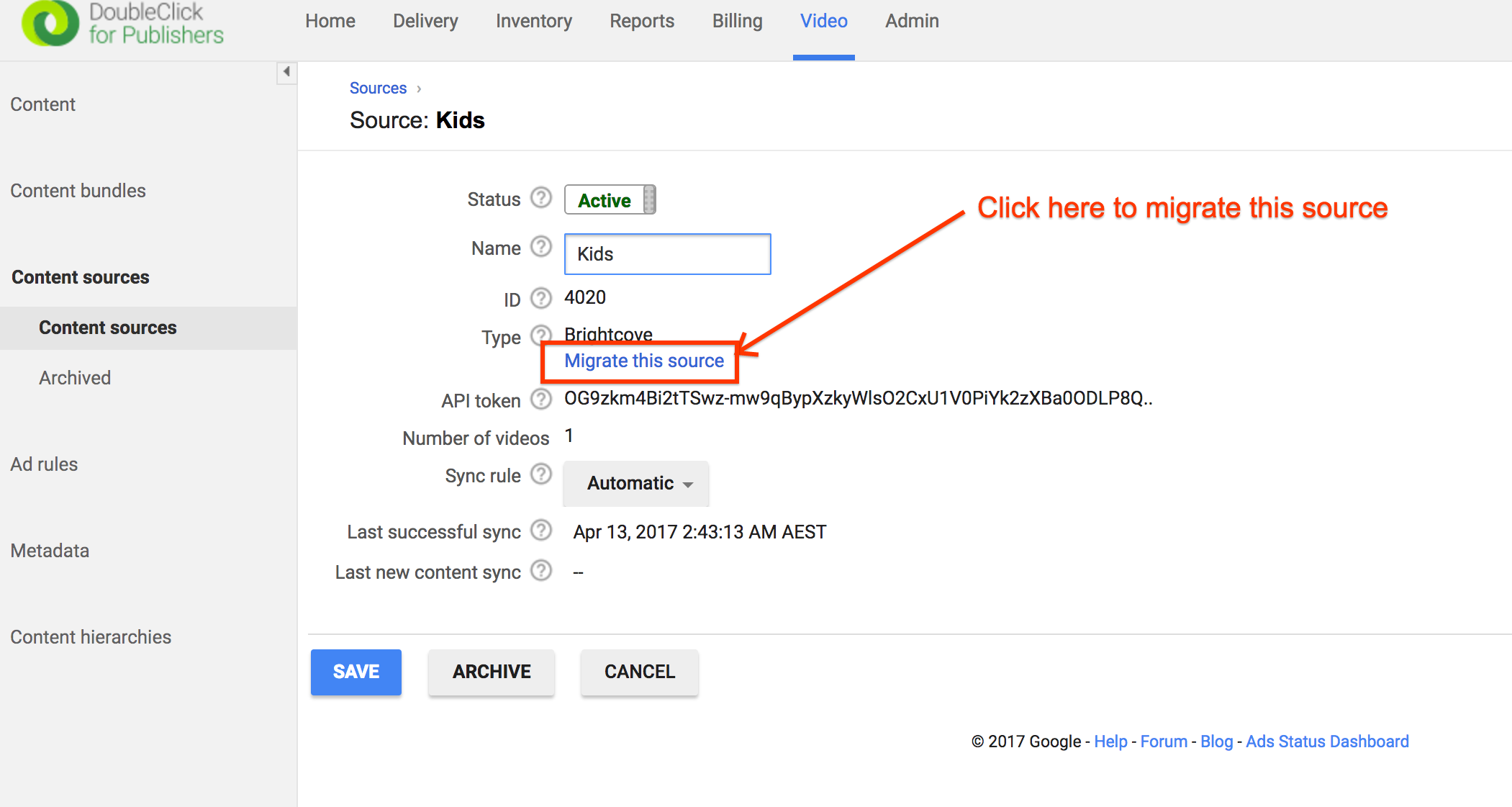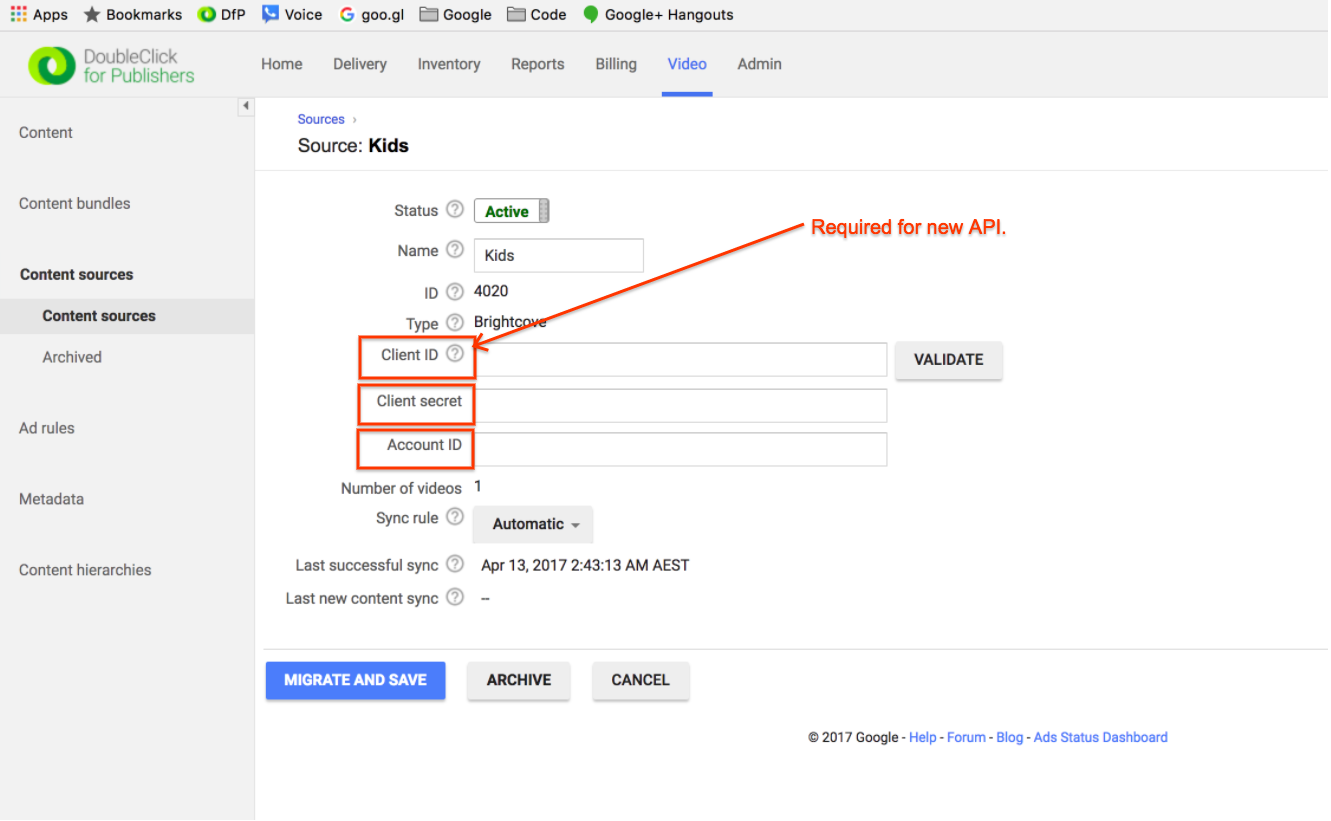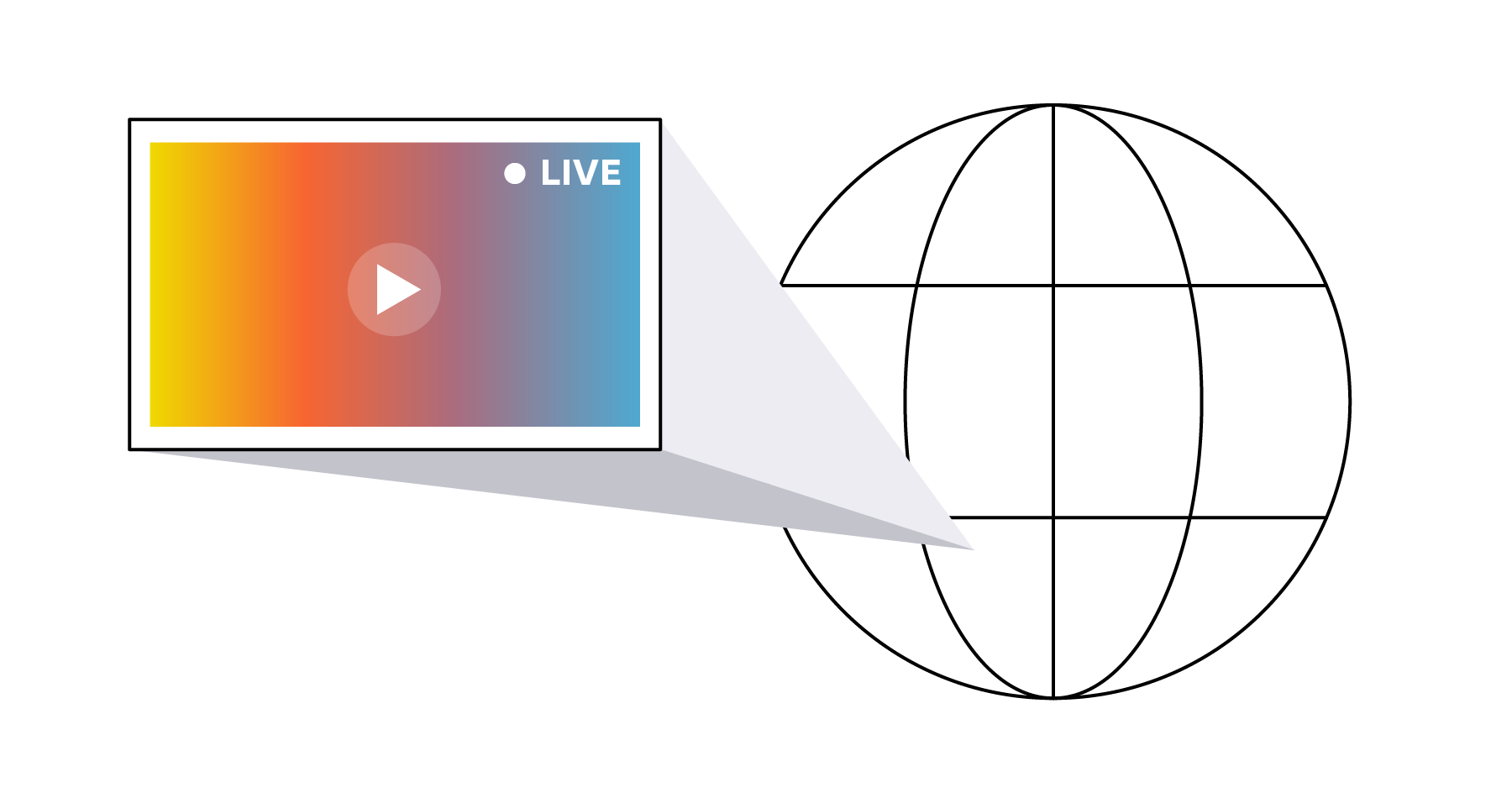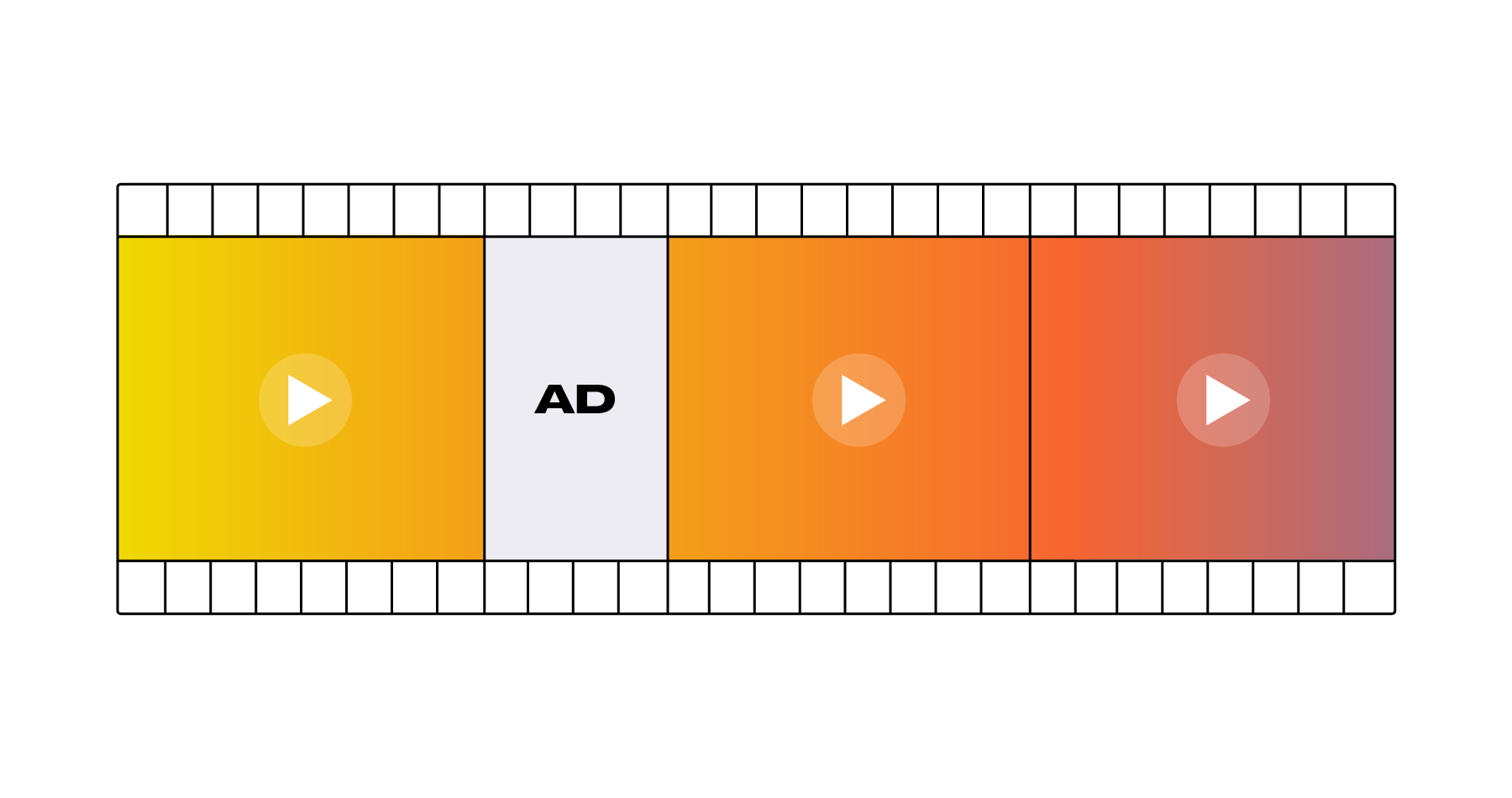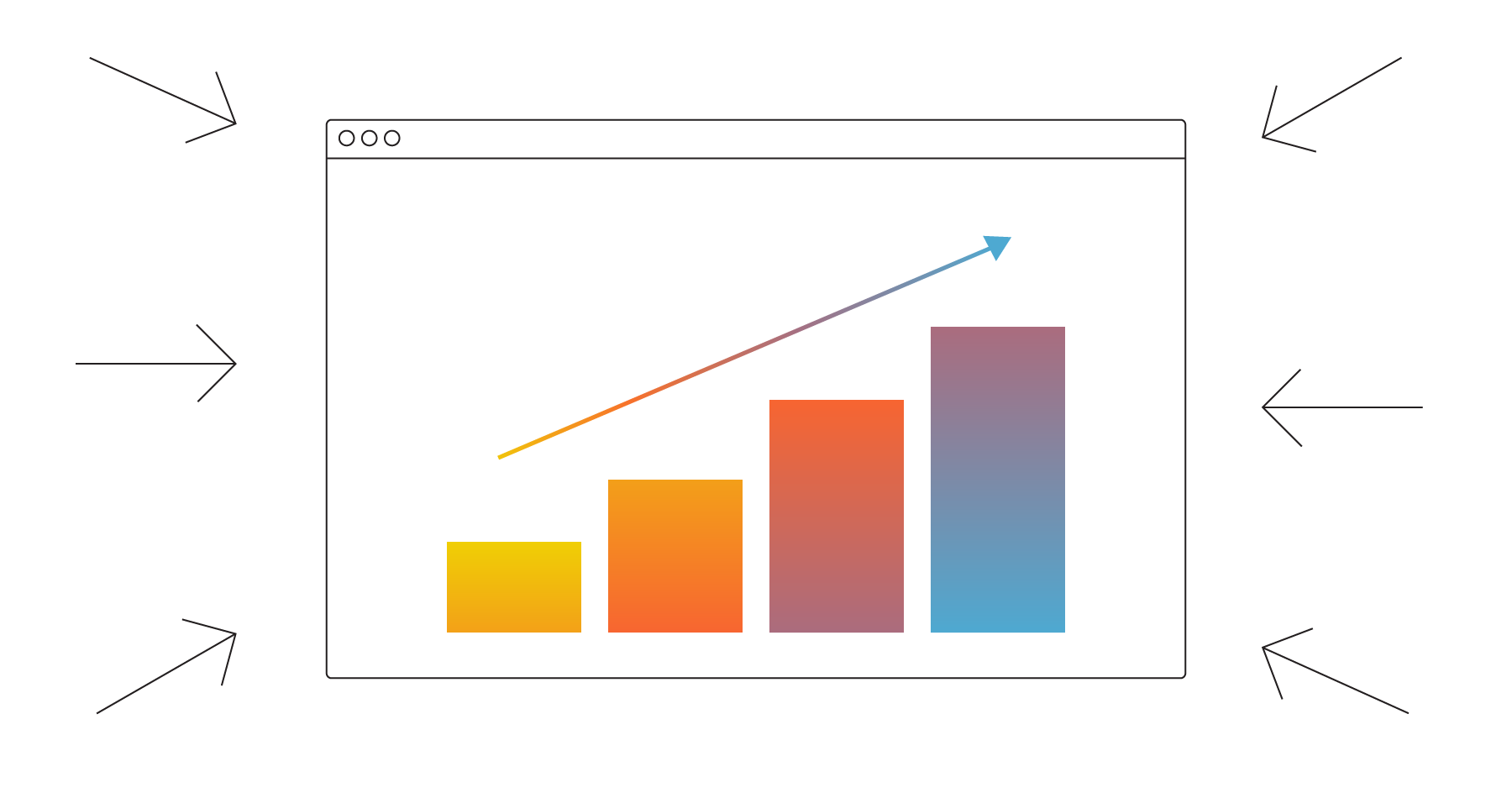Google’s Updated DFP Integration for Brightcove Video Cloud
Features & Updates
If you’re a Video Cloud customer that uses DFP Premium as your primary ad server, we have good news.
As most of you know, Google offers an integration with Video Cloud that enables DFP to access metadata about videos that are managed in Video Cloud. The integration is used for advanced ad targeting and is a feature available in DFP to DFP Premium customers.
The good news is that Google has updated the integration so that for read access, it no longer leverages Brightcove’s deprecated Media API and it now uses Brightcove’s CMS API, which is faster, easier to use, and more powerful than the legacy Media API.
What this means for you: You can continue to sync your video metadata between Video Cloud and DFP. However, we need you to go through the steps below in order to migrate to Google’s new integration. In a nutshell, for each Video Cloud account that is currently set up as a “content source” in DFP, you need to generate CMS API credentials in Video Cloud and update your content source settings in DFP to include the new credentials.
The read methods of Brightcove’s deprecated Media API are available until December 31, 2017 (as documented here), but Google has stated that they’d like all joint customers to migrate by July 1, 2017.
Specific steps:
Log in to your DFP account and navigate to your content sources by clicking “Video” in the top navigation bar, followed by “Content sources” in the left sidebar.
For each Brightcove content source within the network, click “Migrate this source,” as indicated in the following diagram:
You will notice that you are asked to complete the form by providing your Brightcove Video Cloud Account ID and CMS API credentials, i.e., Client ID and Client secret.
In a new browser tab, log into your Brightcove Video Cloud account.
In order to find your Video Cloud Account ID, click “ADMIN” in the header and then click “Account Information.”
In order to generate your Brightcove CMS API credentials, follow these steps, registering DFP as a new application with CMS “Video Read” access. Note: If you currently have multiple Video Cloud accounts set up as content sources in DFP, you have two options:
1) You can create a unique Client ID and Client secret for each Video Cloud account that’s set up as a content source in DFP. For example, if you have 10 Video Cloud accounts, you'd have 10 applications named DFP in your API Authentication settings in Video Cloud.
2) You can can create a single Client ID and Client secret for all Video Cloud accounts that have been set up as content sources in DFP. For example, if you have 10 Video Cloud accounts, you'd have 1 application named DFP in your API Authentication settings in Video Cloud.
Regardless of whether you chose option #1 or #2, for each content source that you set up in DFP, you need to provide a unique Account ID. So, you are not reducing the number of content sources that are currently set up in DFP; you're just replacing the read token with the Client ID and Client secret, which can either be the same across content sources or unique for each.
Option #1 takes more time upfront. However, if the Client ID and Client secret are the same across all content sources (as with option #2), it will be a burden to add a new content source because you will need to generate a new Client ID and Client secret and update all of content sources in DFP. So, Brightcove recommends option #1.
Once you’ve copied/pasted your Brightcove Video Cloud Account ID, Client ID and Client secret into the form in DFP, click “Validate” to double-check the credentials.
Click “Migrate and Save.”
Please archive any content sources that you are no longer using and therefore not migrating.
If you have questions, feel free to contact your Brightcove account manager. Know that Google owns the integration and has been taking the lead on communication to joint customers about the migration, but Brightcove’s team is available to help.